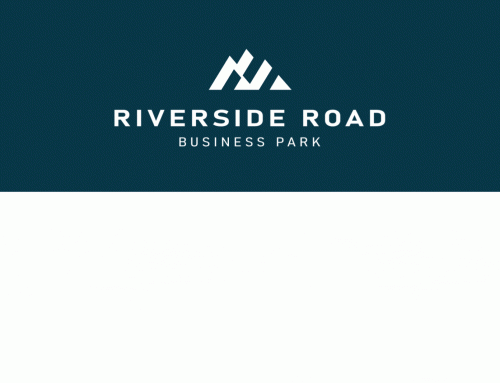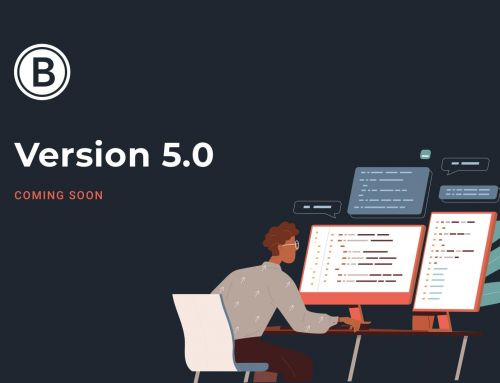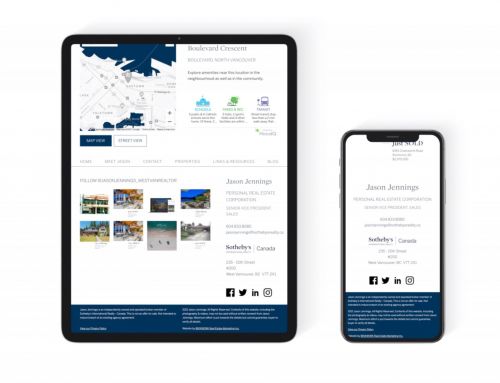Today marks the release of what is the biggest improvement we’ve had for the BRIXWORK {real estate} Dashboard on the back-end. The traditional dashboard had a table on the # of homes listed by client in each city, which was not found to be too helpful anyway. So we decided to give it a major overhaul, especially with some great features integrated from our recent MLS® Integration update!
The New Dashboard Functions
- The new “Featured Home” section allows you to quickly view a drawer of homes you have set as Featured. You can quickly view the property page, or edit it. If it’s part of a condo/townhome complex, you can quickly go to edit the building page.
- The MLS® Search function is an easy way to quickly retrieve any listing by its MLS ID (such as V924164) and then generate a listing page on your own website. Use this feature to share fully branded webpages for any listing you want to show to a potential buyer. The standard sheets are hard to read, with too much excess data – why not simplify it digitally?
- The BRIXWORK {real estate} blog feed automatically shows you what’s new. Our blog has a ton of great new updates, feature introductions, user tips, technical hints and more, so why miss out on it? This way you can keep up-to-date at all times.
- And of course, our Facebook box is embedded – another source of updates to get quick & live information on what’s going on. If there’s any new features being planned, any surveys for our customers, this is where you will see it.
Other Features To Note
The Buildings section
- The Buildings section has been changed a lot. When the integration with the MLS database happens, buildings are auto generated (but without the names of the complex, as the MLS® System does not have a field for this).
- When you go into the buildings list, to avoid loading a list of over 3,500 buildings in the system, it only loads that of the first city (in the case of Vancouver, it’s Abbotsford). Then you can use the dropdown to zone into different cities, and even type in street numbers & street names (but skip the street types such as “Street”, “AVE”, or “Cres.”) to find a building you want. Then, you can update the name of the building, or attach features to it.
MLS IDs in your homes
- If you have the MLS® Integration option added to your system, your website automatically updates the listing inventory once a day. However, there are two types of inventory in your system – those auto-imported from the MLS System, and those that have been put in yourself as a self-loaded listing.
- If you wish to (with permission by the listing agent) convert an MLS® provided listing into your own listing and upload high-resolution photos, full description content and other things (remember that our system is much more robust & flexible than the MLS® system when it comes to freedom of content and quality of photos, as well as linking Youtube video tours), you can do that by going to the “Create Home” screen, and entering the MLS® ID into the MLS field, and follow the prompts to convert the listing over.
- If you have already loaded a listing of your own (or a fellow agent’s) on your own listing system, then just make sure you have the right MLS# for that listing. Each night when the data import with MLS runs, it will exclude listings that have the same MLS ID on your own system.