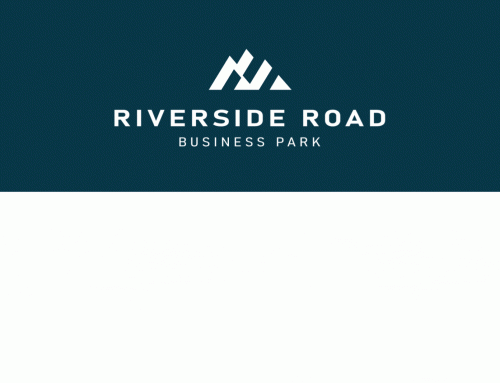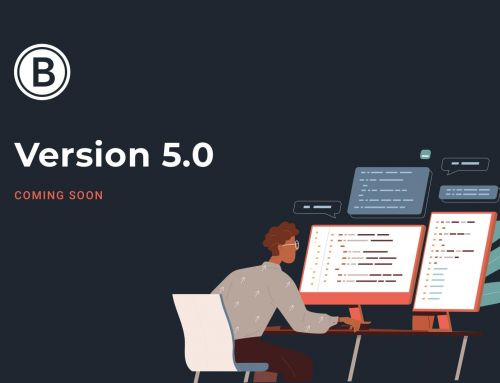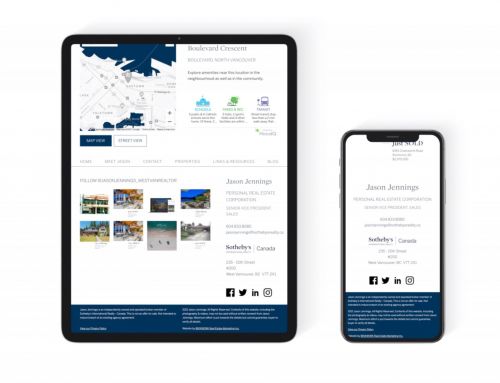Some of our clients have been experiencing issues with the Google Street View module not working very well, or displaying a “not available here” result when the Street View should be available at that location.
Why does this happen?
This is caused by a finicky error in which Google’s Street View system looks for the exact location given in the coordinates, and if this happens to fall on the back yard of the home, or somewhat off the grid (these errors sometimes happen – no system is perfect, especially one that is attempting to geo-code the entire civilized world), it would not retrieve a valid result.
So, what’s been done to fix it?
The Brixwork team has come up with a solution to increase the success rate of the Street View retrieval (note the word “increase”, as we cannot make perfect based on a system that is not perfect to begin with). If the given location returns an invalid result, our code makes a secondary query to the Google server to find a viable Street View location within 50 metres of the original coordinates, and displays that when it’s available. Note, however, that if even this is not retrieving results (and this happens in more remote areas) it will still return the good old “not available here” message.
Who is applicable for this update?
This update is applicable for all customers who have the MLS® integration package added to their websites. Customers who only have self-loaded listings do not need this update, as they are able to calibrate the exact location of the property on their maps anyway (so the point is on the street in front of the home rather than in the garage or the yard). This error was affecting the MLS retrieved listings, which are automatically geocoded (note that MLS® database itself does not have geocoding) upon retrieval.
Best recommended practice for your own listings

Proper positioning of your home coordinates
The greatest benefit of the Brixwork {real estate} system’s ability to allow you to load your own listings rather than relying on MLS® all the time is that you have great control. But as the wise old men said, with great power comes great responsibility! Here’s a few tips on maximizing the performance of your Google Street View modules:
- Always make sure to set the latitude / longitude in the back-end. For instructions, please visit our support page! There are videos. You’d be surprised at how many of our customers forget to set it. Remember the steps: enter the address, click “Find Address”, adjust the map, and click “Get Coordinates”!
- Check your listing page after you’ve loaded it, and make sure the Google Maps and Street View points towards the right spots. If not, go back into the back-end and adjust using the map drag. Double-click at the centre point of a map.
- Remember, the coordinates should be on the street in front of the home, rather than on the home itself. If the coordinates point to the front or back yard of the house, it will return less accurate results.
- Always remember that automated geocoding is not always reliable. It may be a few houses off – there’s not much we can do about it for the MLS® integrated listings as the geocoding is automated.